Google Cloud Armor works with Global HTTP(S) Load Balancer to provide built-in defenses against infrastructure DDoS attacks. It provides IP and geo-based access control and a set of rich rules to mitigate OWASP Top 10 risks.
Let’s create Cloud Armor configuration for our application. To demonstrate, we would use IP whitelisting to all IPs for now and invoke our application. We would later change the configuration to deny all IP address that should provide an unauthorized error.
Go to Network Security > Click Cloud Armor -> Click Create Policy
Figure 28: Cloud Armor -> Create Policy
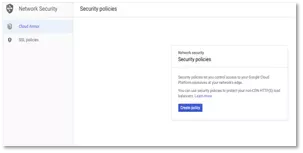
- Enter the name in the policy and select Allow in rule action.
Figure 29: Cloud Armor -> Policy Details
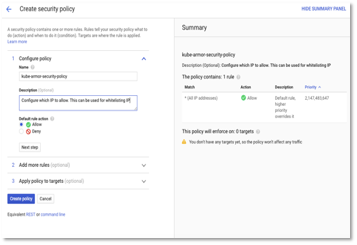
- Click Next Step and enter ip – 0.0.0.0/0 (to allow all ip address) in the match and priority as 0 (executed first) as shown in figure below.
Figure 30: Cloud Armor -> Policy Details -> IP Details
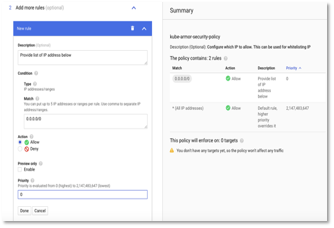
- Click Done to create the configuration. Wait for a couple of minutes for changes to be effective.
- Next, we would add the configuration created above to our kubernetes cluster. We need to create a BackendConfig as shown below which references the “kube-armor-security-policy” created earlier and later add the BackendConfig configuration to our service configuration.
apiVersion: cloud.google.com/v1beta1
kind: BackendConfig
metadata:
namespace: default
name: kube-armor-config
spec:
securityPolicy:
name: "kube-armor-security-policy"
Run the command to create the backend configuration.
> kubectl apply -f kube-backend-armor-gcp.yaml
- Then, delete the existing kube-node-service-gcp by navigating to Kubernetes Engine > Services & Ingress in cloud console. We would create a new configuration with the cloud armor backend configuration created in the earlier step.
Figure 31: Service & Ingress -> Select & Delete
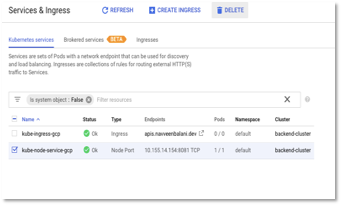
- Afterward, run the kube-backend-service-node-armor-gcp.yaml file. The contents of the file are the same as the kube-backend-service-node-gcp.yaml file with the additional backend-config annotation that references the kube-armor-config created in the earlier step.
metadata:
name: kube-node-service-gcp
labels:
apps: backend-gcp
annotations:
beta.cloud.google.com/backend-config: '{"ports": {"8081":"kube-armor-config"}}'
spec:
type: NodePort
selector:
apps: backend-gcp
ports:
- port: 8081
targetPort: 8081
Execute the command –
> kubectl apply -f kube-backend-service-node-armor-gcp.yaml
After execution, wait for kube-ingress-gcp to be back in green state.